Deployment - Schedule
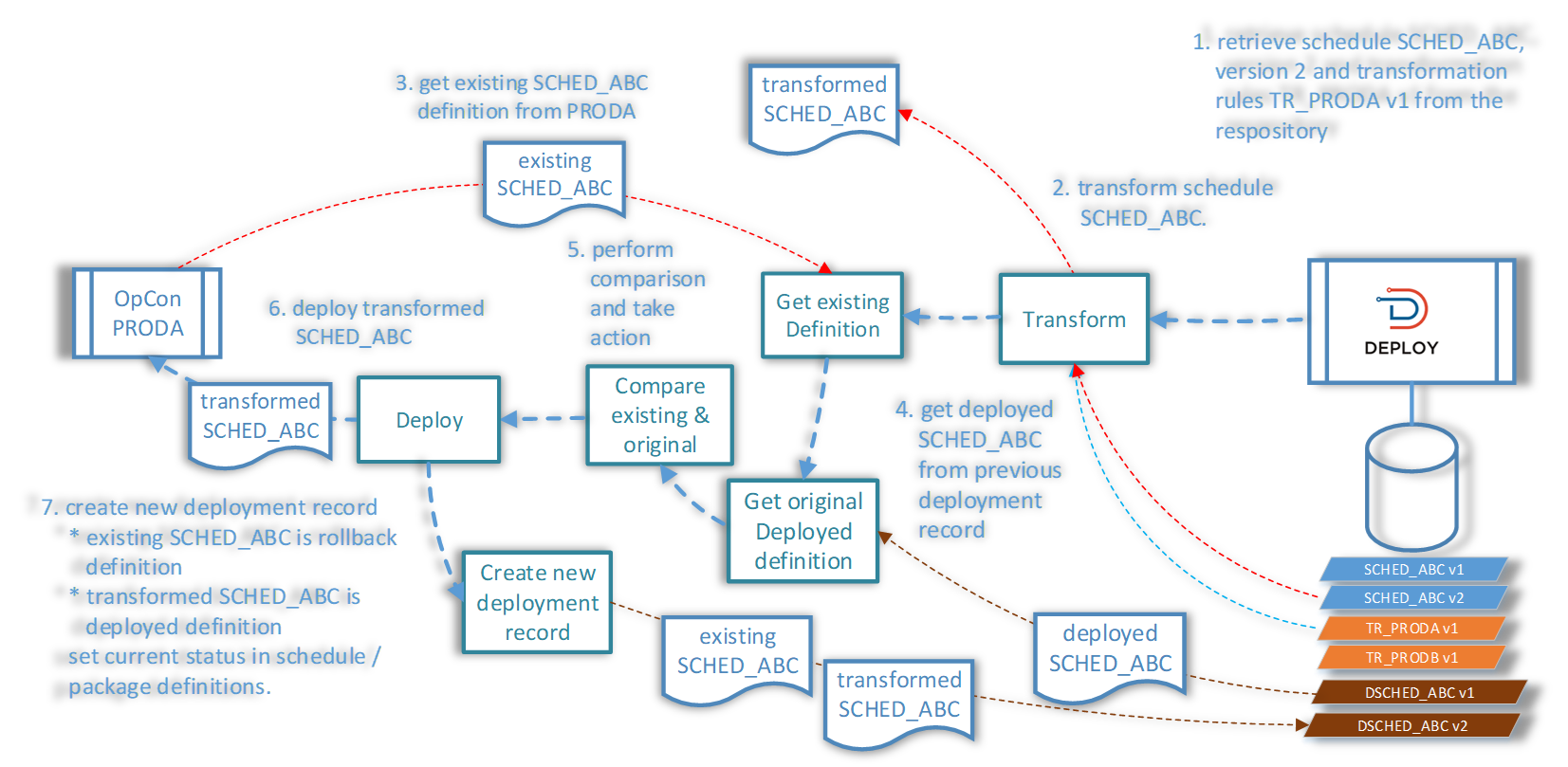
Deploying a Schedule
The Deploy Process allows a User to:
- Select a Schedule or Package to Deploy
- Deploy the selection to available OpCon Systems
- Add Transformation Rules
- Determine if a Deployment, Simulation, or Batch Deployment must be performed
Once the Deploy Icon has been selected on the Main Menu Screen, the Select a Deployment Type Dialog Screen appears
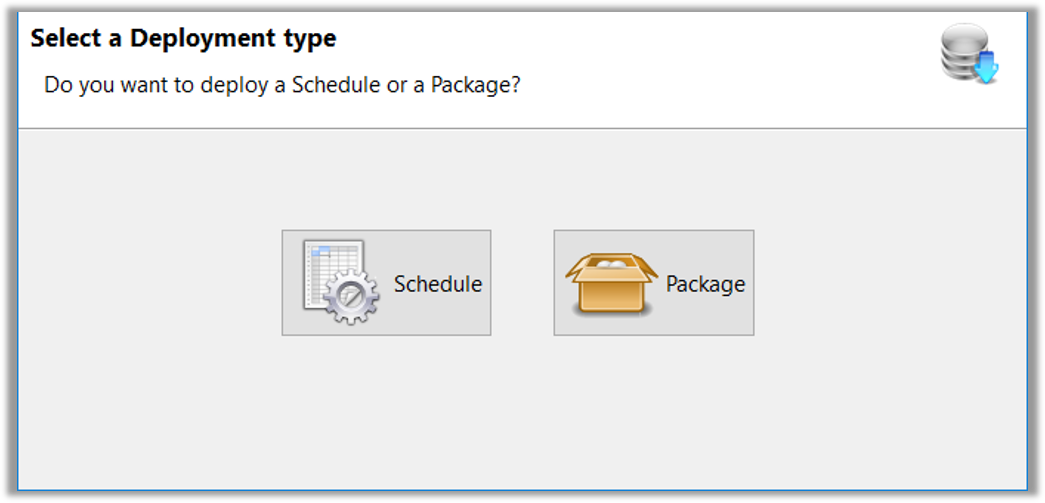
- When Schedule is selected, the Select a Schedule to Deploy Dialog Screen appears
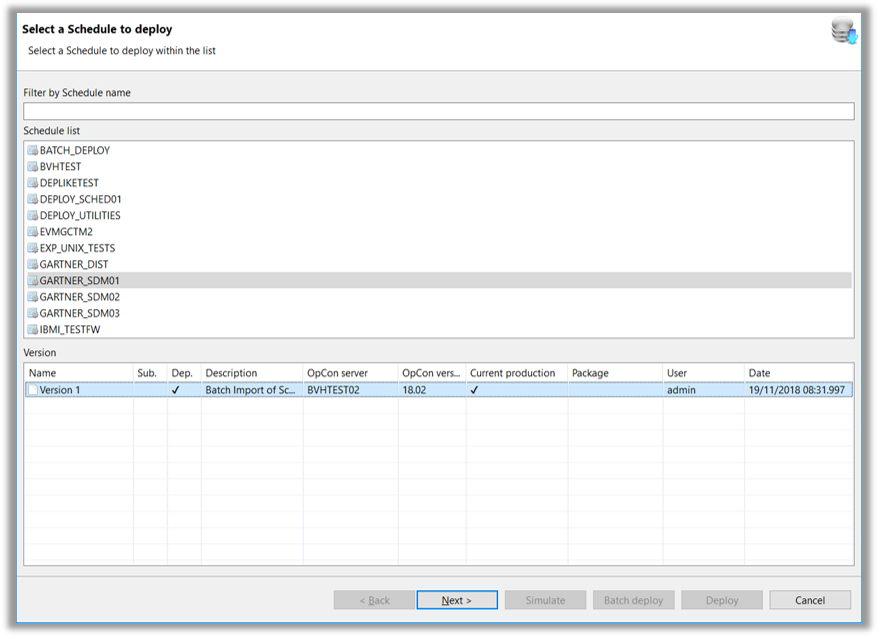
- When a Schedule is selected in the Upper Dialog Box, available Versions will be displayed in the Lower Dialog Box
- The Definition can be displayed by Right*Clicking the Version and selecting View Definition
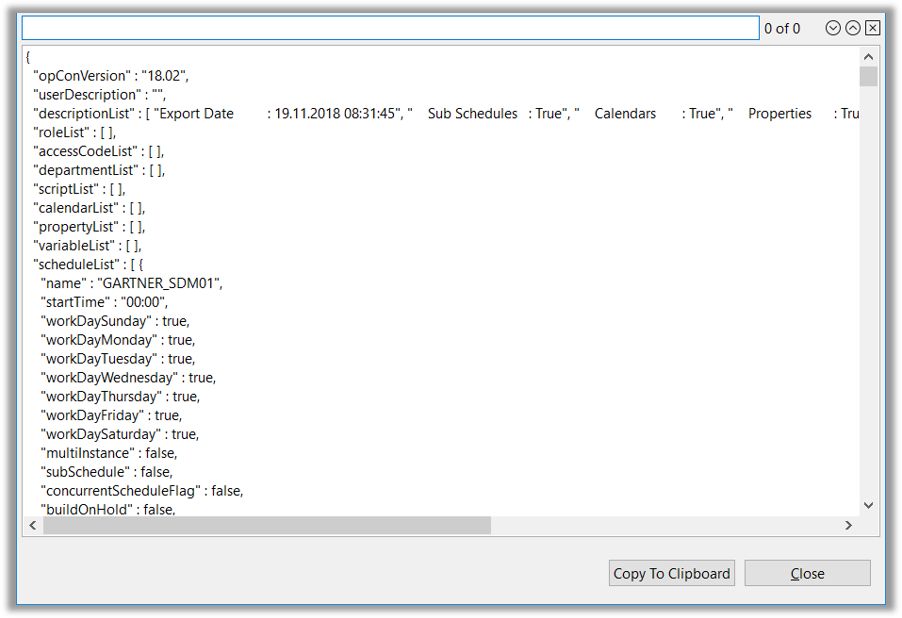
- When the Version is selected and the screen is advanced, the Select a Server Dialog Screen appears
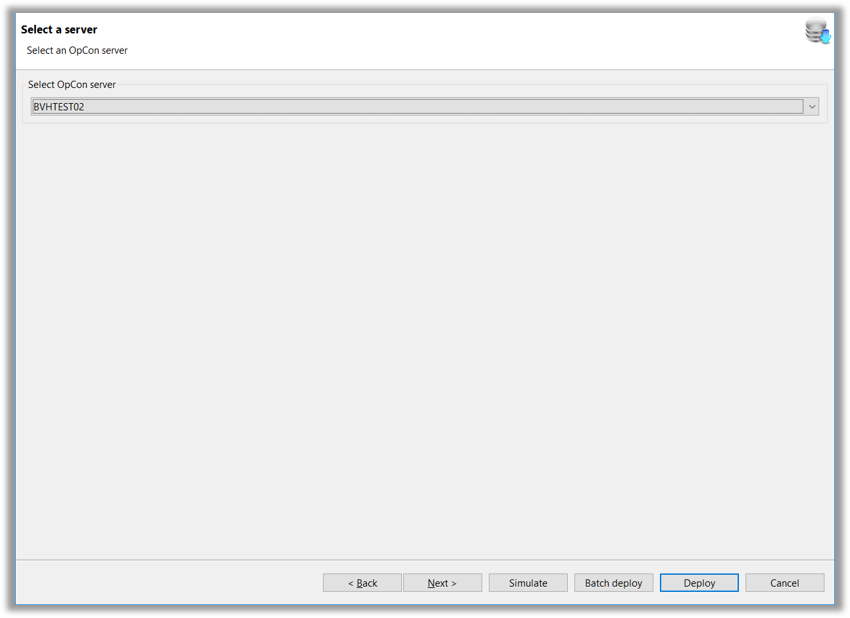
A Server must be selected from the drop*down list
Advancing the screen allows selection of Transformation Rules
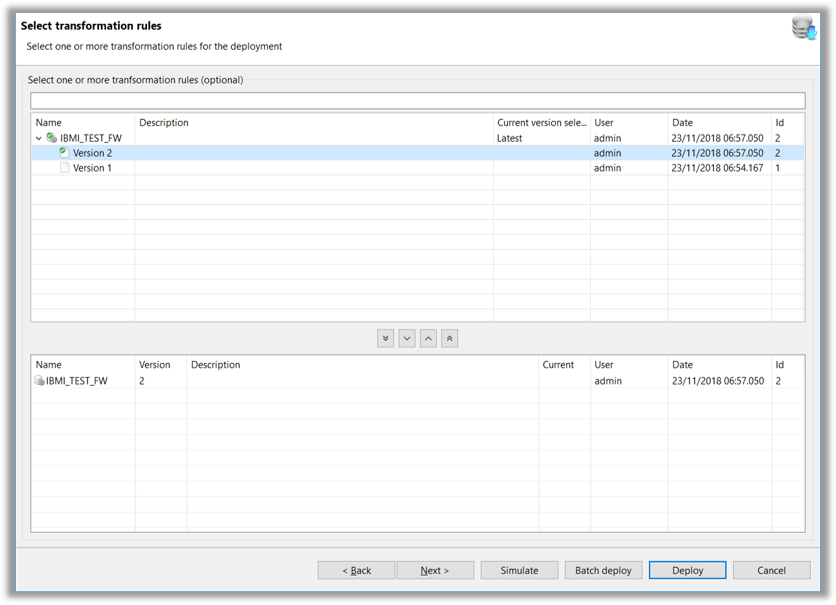
- A Transformation Rule can be Applied by Double*Clicking the Version in the Upper Dialog Box
- A Transformation Rule can be Removed by Double*Clicking the Verion in the Lower Dialog Box
- The contents of the Rule can be seen by highlighting the Rule, Right*Clicking, and selecting View Definition
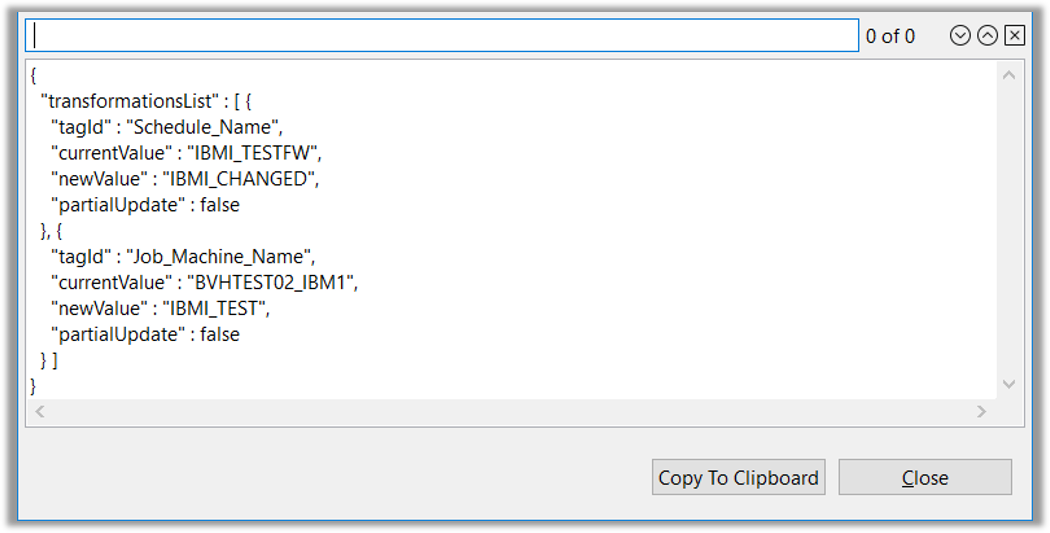
- Advancing the screen allows selections within the Build Options and Summary Dialog Screen
- Auto Build and Auto Delete settings can be selected
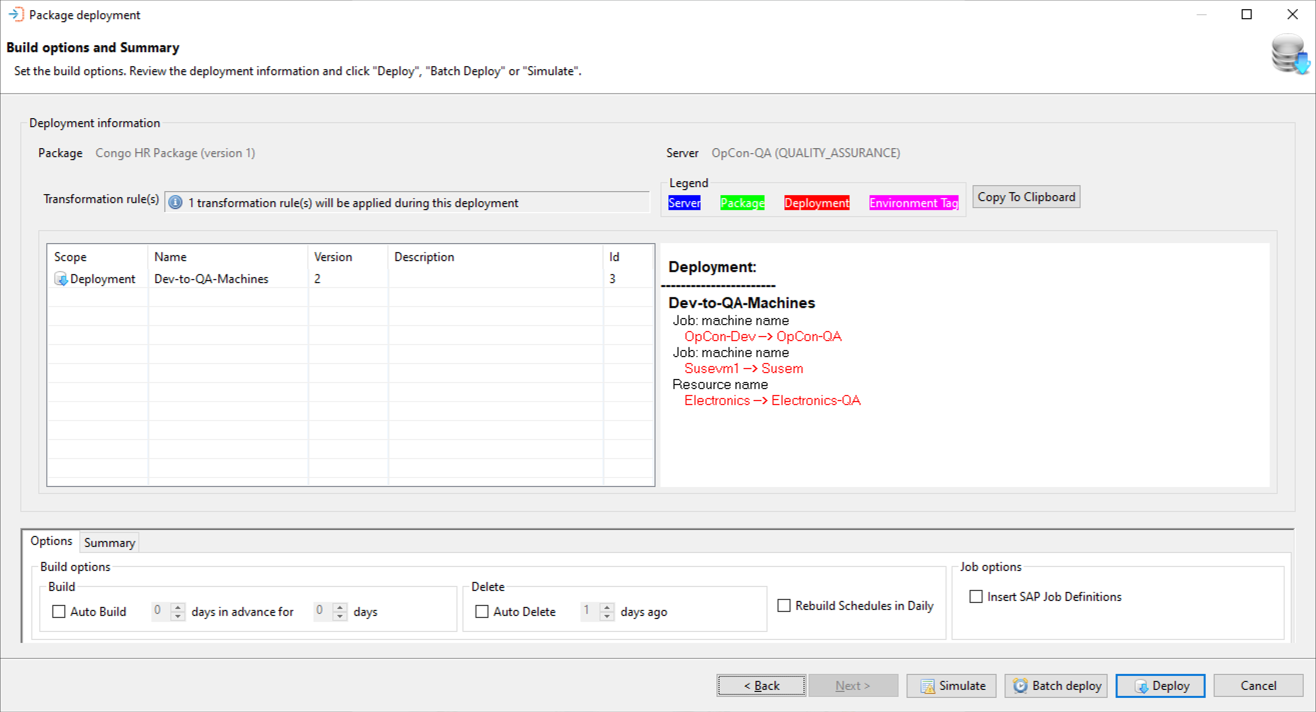
- Users can add comments for Deployment
- Rebuild Schedules in the Daily can be selected
- If the Schedule is already built in the Daily it will be rebuilt from the Current Date Forward (If the schedule is Active it cannot be rebuilt on Deployment)
- SAP Job Definitions can be inserted from this screen as well
- If SAP R3 Job Definitions are encountered in the System, they will be created in the SAP System and the OpCon SAP Job and SAP Job will be linked
- If the option is not selected but SAP R3 Job Definitions are encountered, the System will link the OpCon SAP Job and the SAP Job
Deploying a Package
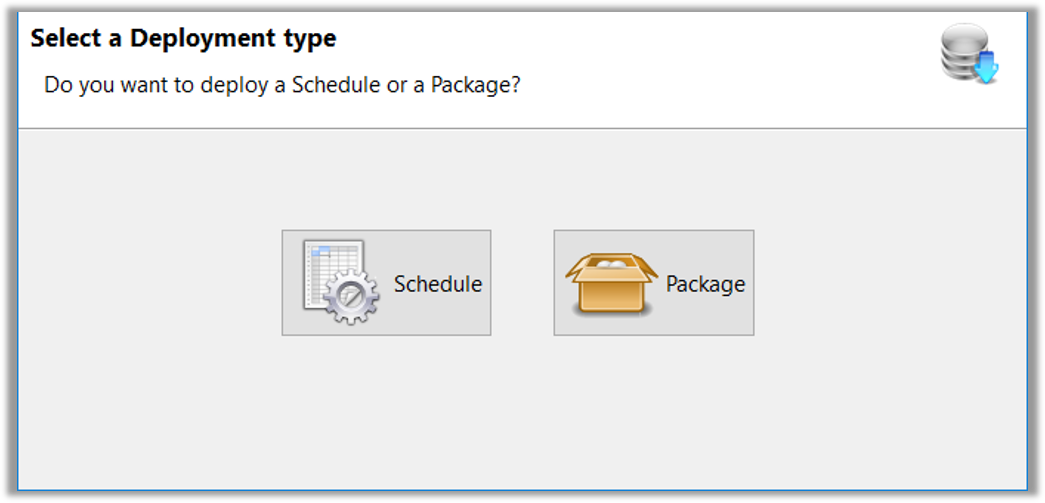
- When Package is selected from the Select a Deployment Type Dialog Screen, the Select a Package to Deploy Dialog Screen appears
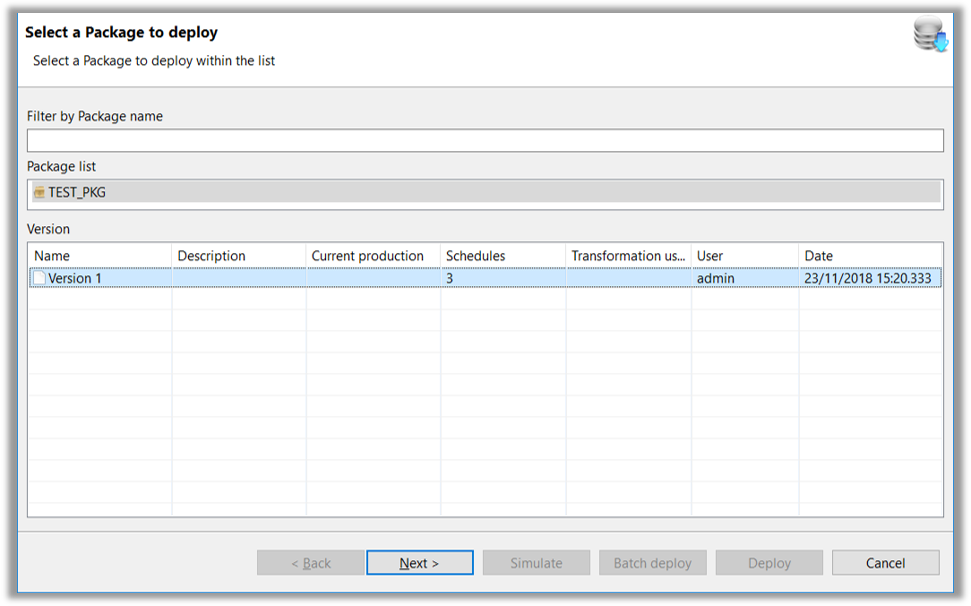
Available Versions are displayed in the Lower Dialog Box
The number of Schedules in the Package are indicated
Once the User selects a Package Version, the Select a Server Dialog Screen appears
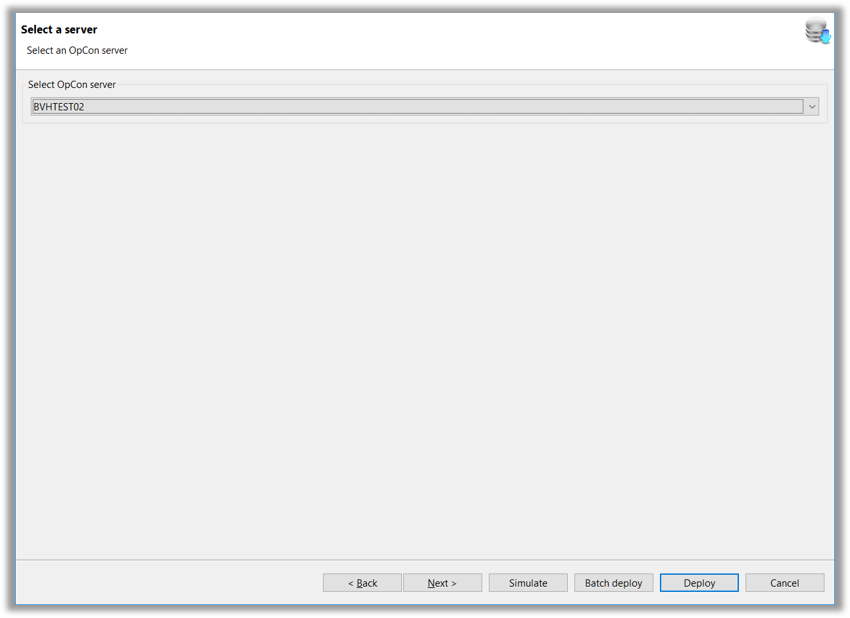
- When a Server is chosen, the Next button advances to the Select Transformation Rules Dialog Screen
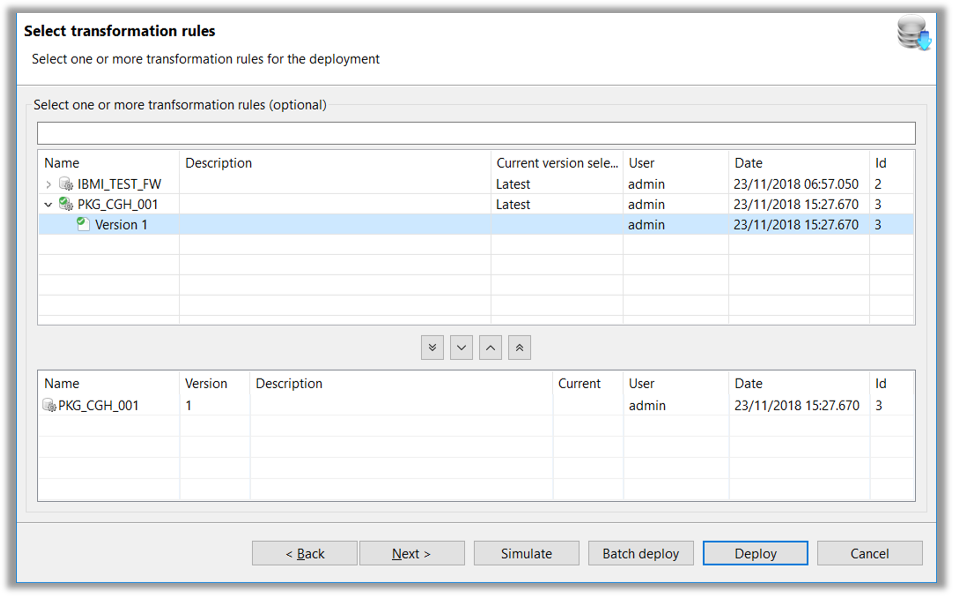
- A Transformation Rule can be applied by Double*Clicking the desired Version in the Upper Dialog Box
- The contents of the Transformation Rule can be seen by Right*Clicking the Rule and selecting View Definition
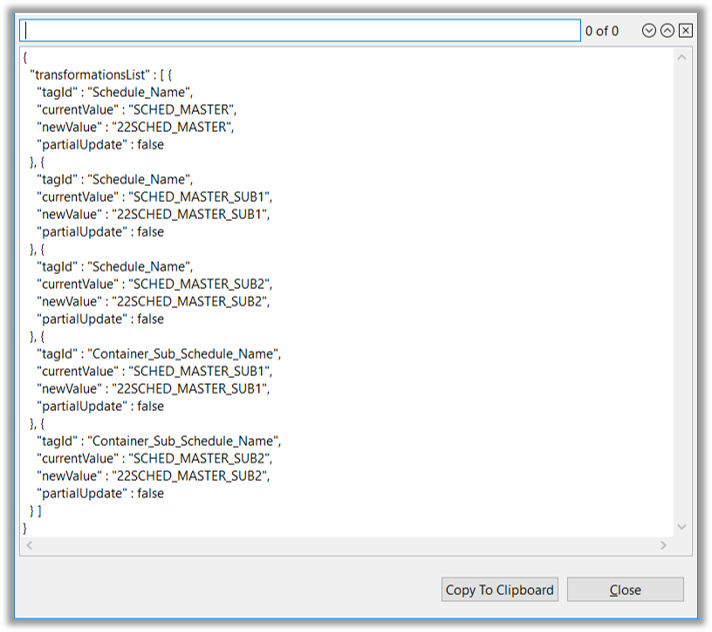
- Advancing the screen allows the selections within the Build Options and Summary Dialog Screen
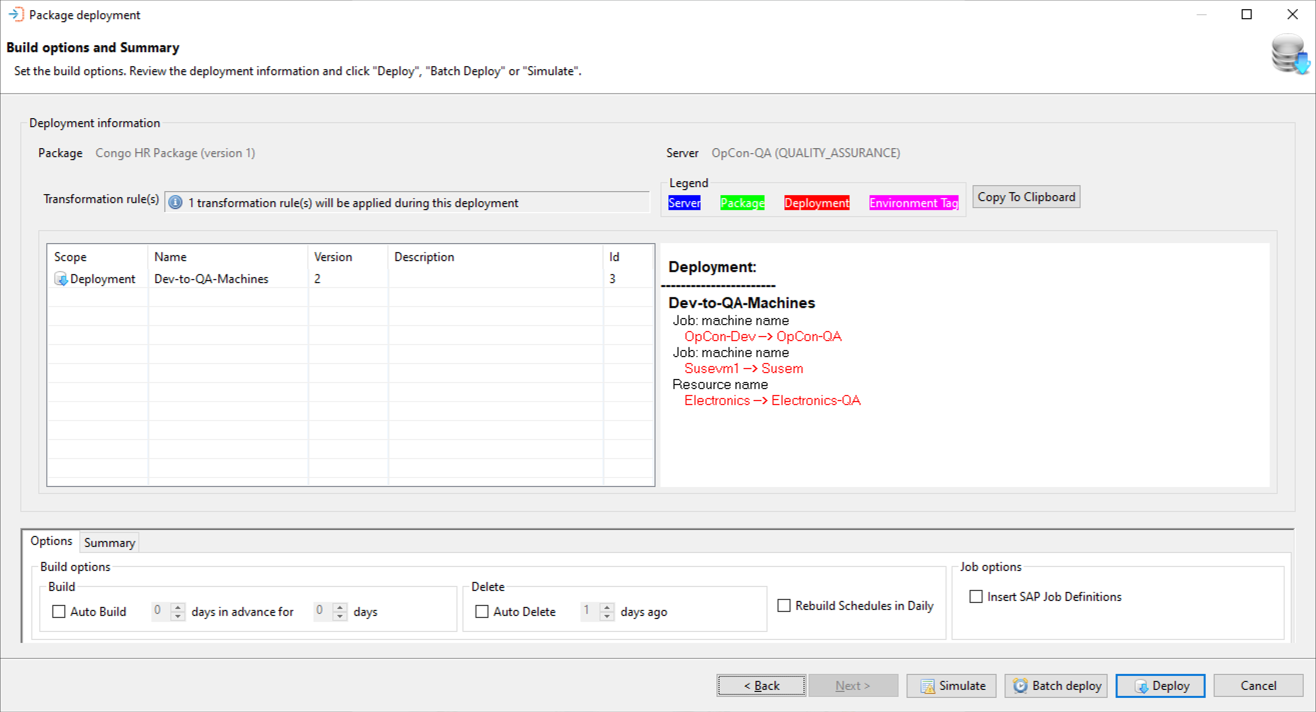
- Auto Build and Auto Delete settings can be selected
- Users can add comments for Deployment
- Rebuild Schedules in the Daily can be selected
- If the Schedule is already built in the Daily it will be rebuilt from the Current Date Forward (If the schedule is Active it cannot be rebuilt on Deployment)
- SAP Job Definitions can be inserted from this screen as well
- If SAP R3 Job Definitions are encountered in the System, they will be created in the SAP System and the OpCon SAP Job and SAP Job will be linked
- If the option is not selected but SAP R3 Job Definitions are encountered, the System will link the OpCon SAP Job and the SAP Job